Hi all,
Had to do a fresh install on my new PC and for some reason the net will no longer connect. Not sure if its some software I've added or a windows update, as it was working for the first day.
Card: Edimax 7612pin
OS: 7
I tried to roll it back to when it was working with no luck.
I've also booted in safe mode with networking and get the same issue.
Turned my router on/off, although works on all other devices.
Here is an image from the Edimax software, are the lack of IP & Subnet significant?
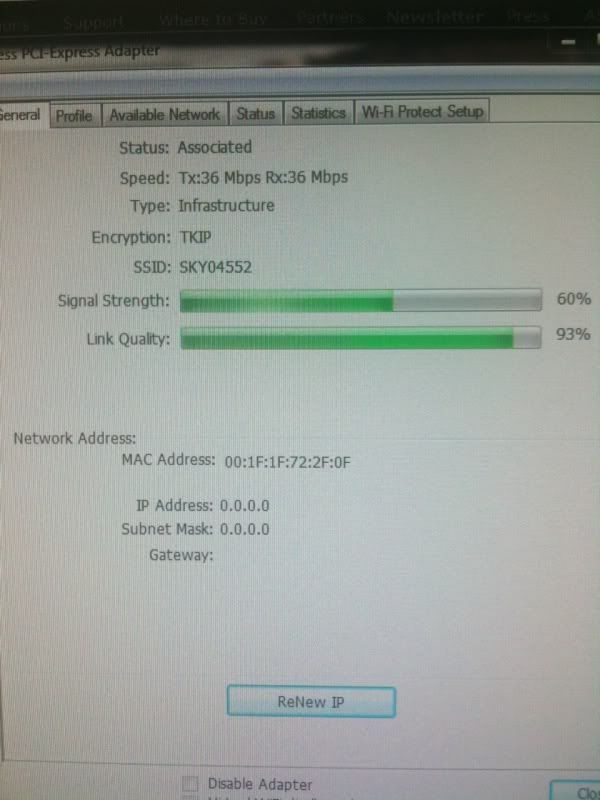
When I get back from work I will be installing the latest drivers but any other ideas would be appreciated.
FYI, system:
COOLERMASTER CM690 MKII ADVANCED CASE + 2 FRONT USB
Intel® Core™i5-760 Quad Core (2.80GHz, 8MB Cache) + Turbo Boost
ASUS® P7P55D-E PRO: USB 3.0, SATA 6.0GB/s, CrossFireX™ / SLI SUPPORT
4GB KINGSTON HYPER-X T1 DUAL-DDR3 2000MHz, X.M.P (2 x 2GB KIT)
1280MB NVIDIA GEFORCE GTX470 GDDR5 PCI EXPRESS - DirectX® 11
640GB WD CAVIAR GREEN WD6400AARS, SATA 3 Gb/s, 64MB CACHE
1TB WD CAVIAR GREEN WD10EARS, SATA 3 Gb/s, 64MB CACHE
24x DUAL LAYER DVD WRITER ±R/±RW/RAM
CORSAIR 850W PSU (TX850) 80+ ULTRA QUIET
Had to do a fresh install on my new PC and for some reason the net will no longer connect. Not sure if its some software I've added or a windows update, as it was working for the first day.
Card: Edimax 7612pin
OS: 7
I tried to roll it back to when it was working with no luck.
I've also booted in safe mode with networking and get the same issue.
Turned my router on/off, although works on all other devices.
Here is an image from the Edimax software, are the lack of IP & Subnet significant?
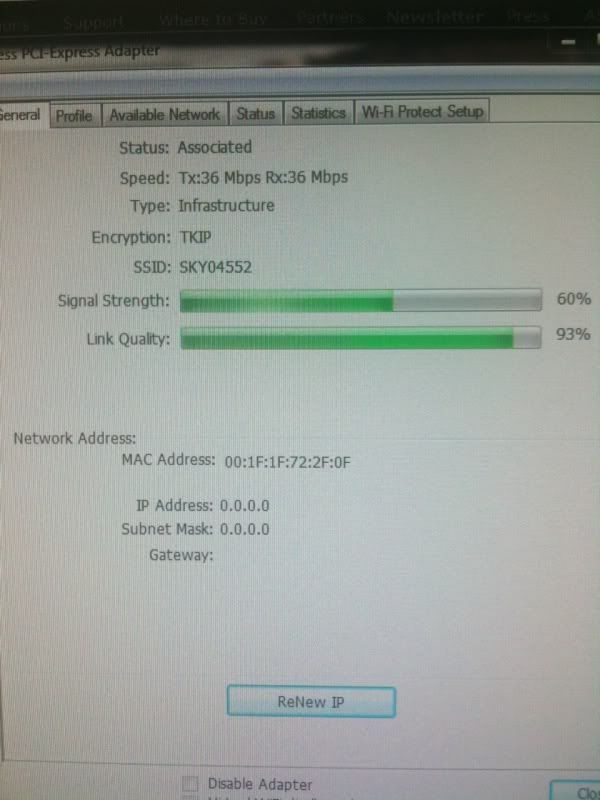
When I get back from work I will be installing the latest drivers but any other ideas would be appreciated.
FYI, system:
COOLERMASTER CM690 MKII ADVANCED CASE + 2 FRONT USB
Intel® Core™i5-760 Quad Core (2.80GHz, 8MB Cache) + Turbo Boost
ASUS® P7P55D-E PRO: USB 3.0, SATA 6.0GB/s, CrossFireX™ / SLI SUPPORT
4GB KINGSTON HYPER-X T1 DUAL-DDR3 2000MHz, X.M.P (2 x 2GB KIT)
1280MB NVIDIA GEFORCE GTX470 GDDR5 PCI EXPRESS - DirectX® 11
640GB WD CAVIAR GREEN WD6400AARS, SATA 3 Gb/s, 64MB CACHE
1TB WD CAVIAR GREEN WD10EARS, SATA 3 Gb/s, 64MB CACHE
24x DUAL LAYER DVD WRITER ±R/±RW/RAM
CORSAIR 850W PSU (TX850) 80+ ULTRA QUIET
Last edited:
