mattdanielc
Silver Level Poster
Hi guys,
I've inherited my friends old PC (mine had died) which he bought a few years back for a media centre but never used it.
He has given me his old hard drive (according to the drivers - last updated in 2006) and I've also popped my new SSD in there too - and installed Windows 10 on the SSD.
The PC (i5 2500k) runs fantastic when it finally loads - but it's stuck on this screenshot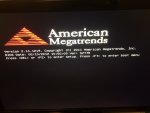 for just under 2 minutes before it finally loads Windows. I was under the impression that SSD should load in seconds not minutes? Therefore I can only guess the boot order needs changing as the other hard drive is so old and I guess slow and I believe I do remember seeing it was first in boot order when I installed Windows.
for just under 2 minutes before it finally loads Windows. I was under the impression that SSD should load in seconds not minutes? Therefore I can only guess the boot order needs changing as the other hard drive is so old and I guess slow and I believe I do remember seeing it was first in boot order when I installed Windows.
According to the screenshot I should press DEL or F7 etc to enter the boot menu but it doesn't react when I press these buttons. I've tried holding them down, repeatedly pressing them etc.
According to this website you access the boot menu differently in Windows 10. But I can't see where you access the boot order??
I've inherited my friends old PC (mine had died) which he bought a few years back for a media centre but never used it.
He has given me his old hard drive (according to the drivers - last updated in 2006) and I've also popped my new SSD in there too - and installed Windows 10 on the SSD.
The PC (i5 2500k) runs fantastic when it finally loads - but it's stuck on this screenshot
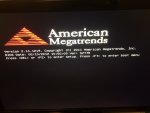 for just under 2 minutes before it finally loads Windows. I was under the impression that SSD should load in seconds not minutes? Therefore I can only guess the boot order needs changing as the other hard drive is so old and I guess slow and I believe I do remember seeing it was first in boot order when I installed Windows.
for just under 2 minutes before it finally loads Windows. I was under the impression that SSD should load in seconds not minutes? Therefore I can only guess the boot order needs changing as the other hard drive is so old and I guess slow and I believe I do remember seeing it was first in boot order when I installed Windows.According to the screenshot I should press DEL or F7 etc to enter the boot menu but it doesn't react when I press these buttons. I've tried holding them down, repeatedly pressing them etc.
According to this website you access the boot menu differently in Windows 10. But I can't see where you access the boot order??




