My 18 month old Octane Laptop (see sig for specs) has just developed a HD issue. When transferring large files (anything above 700mb) from an external HD to the 1tb Seagate SATA the transfer rate will frequently drop to essentially zero half way through the transfer. It's been a couple months since I last transferred large files so I'm not sure when it begun but I know it has previously been fine.
The speed will normally start anywhere between 80mb/s-110mb/s and remain fairly consistent until it suddenly plummets and says it's going at 1mb/s but in reality has stopped completely. Files below about 700mb seem fine as the transfer completes before the slowdown, but any larger file sizes will be effected about 60% of the time.
I can transfer from the external HD to my internal SSD drive without any issues, so presumably the issue cannot be due to the external.
I've run Win10 disk tools and Seagate HD tools (SeaTools for Windows) and no errors were found.
HD Drive:
1TB SEAGATE 7mm SERIAL ATA III 2.5" HARD DRIVE WITH 128MB CACHE (7,200rpm)
Can anyone recommend any tests or fixes I could try?
Thanks!
The speed will normally start anywhere between 80mb/s-110mb/s and remain fairly consistent until it suddenly plummets and says it's going at 1mb/s but in reality has stopped completely. Files below about 700mb seem fine as the transfer completes before the slowdown, but any larger file sizes will be effected about 60% of the time.
I can transfer from the external HD to my internal SSD drive without any issues, so presumably the issue cannot be due to the external.
I've run Win10 disk tools and Seagate HD tools (SeaTools for Windows) and no errors were found.
HD Drive:
1TB SEAGATE 7mm SERIAL ATA III 2.5" HARD DRIVE WITH 128MB CACHE (7,200rpm)
Can anyone recommend any tests or fixes I could try?
Thanks!

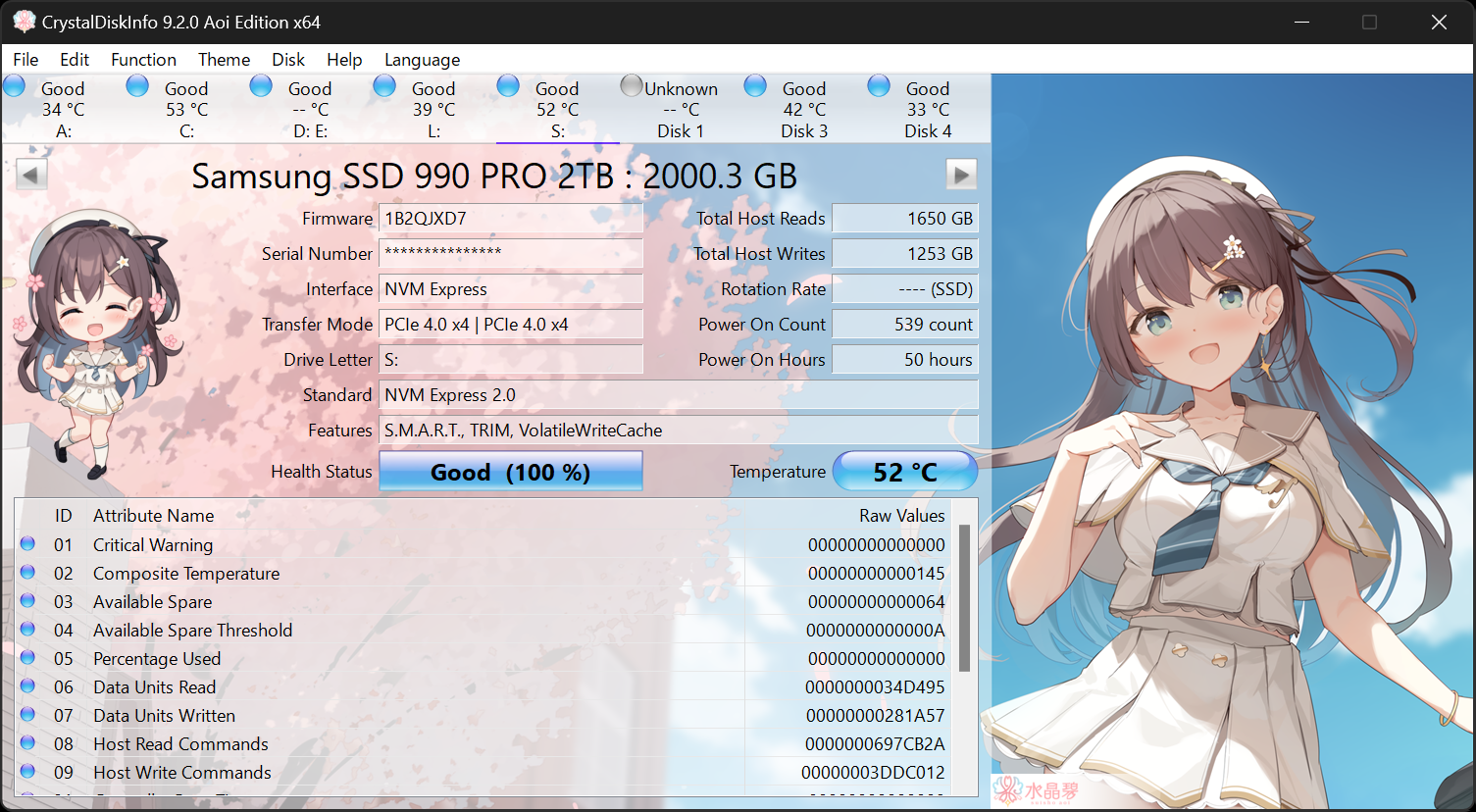
 Informational
Informational