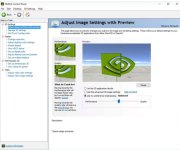I have a PC Specialist Laptop it has an integrated Intel(R) HD graphics GPU and a Nvidia GeForce GTX 950M GPU. The issues is i want to change the resolution through the Nvidia settings but because there is an integrated Intel GPU it has disabled access. Could anyone please help.
Note: I have re installed drivers already
Many thanks
Peter
Note: I have re installed drivers already
Many thanks
Peter