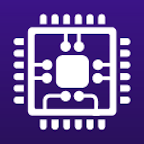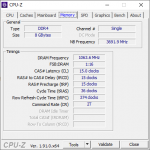Hello,
I've had my machine since August 2018 and I've noticed its slowing down quite a lot. I've done the usual processes like defrag regularly, I've also checked for any potential viruses. I dont have many files on my laptop and only a few games I play. It often takes a between 5-10 seconds just to open the start menu and it still lags for a while. Alt tabbing from a game to chrome can take a long time and then chrome will freeze for a while and say not responding. I usually only have Warcraft or Diablo running along side Chrome.
Am I just expecting too much for my current spec?
Specs:
Vyper Series: 15.6" Matte Full HD 45% NTSC LED Widescreen (1920x1080)
Processor i5-8300H CPU @ 2.30GHz
8GB Corsair 2133MHz SODIMM DDR4 (1 x 8GB)
NVIDIA® GeForce® GTX 1060 - 6.0GB GDDR5 Video RAM - DirectX® 12.1
1TB SERIAL ATA III 2.5" HARD DRIVE WITH 32MB CACHE (7,200rpm)
I've had my machine since August 2018 and I've noticed its slowing down quite a lot. I've done the usual processes like defrag regularly, I've also checked for any potential viruses. I dont have many files on my laptop and only a few games I play. It often takes a between 5-10 seconds just to open the start menu and it still lags for a while. Alt tabbing from a game to chrome can take a long time and then chrome will freeze for a while and say not responding. I usually only have Warcraft or Diablo running along side Chrome.
Am I just expecting too much for my current spec?
Specs:
Vyper Series: 15.6" Matte Full HD 45% NTSC LED Widescreen (1920x1080)
Processor i5-8300H CPU @ 2.30GHz
8GB Corsair 2133MHz SODIMM DDR4 (1 x 8GB)
NVIDIA® GeForce® GTX 1060 - 6.0GB GDDR5 Video RAM - DirectX® 12.1
1TB SERIAL ATA III 2.5" HARD DRIVE WITH 32MB CACHE (7,200rpm)