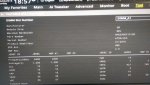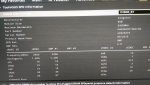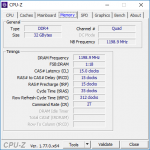CreakyPuppet
Active member
I decided to upgrade the memory on the system linked below but the new memory isn't being recognised by the PC.
https://www.pcspecialist.co.uk/forums/showthread.php?42460-New-build-advice
I've put the 2 sticks in the grey slots but they aren't being recognised.
This is the RAM I've bought which I believe matches what is already in the system
[link removed] but it's HyperX FURY DDR4 HX424C15FB2K2/16 Ram Kit 16 GB (2 x 8 GB) 2400 MHz DDR4 CL15 DIMM
Any suggestions greatly appreciated.
https://www.pcspecialist.co.uk/forums/showthread.php?42460-New-build-advice
I've put the 2 sticks in the grey slots but they aren't being recognised.
This is the RAM I've bought which I believe matches what is already in the system
[link removed] but it's HyperX FURY DDR4 HX424C15FB2K2/16 Ram Kit 16 GB (2 x 8 GB) 2400 MHz DDR4 CL15 DIMM
Any suggestions greatly appreciated.
Last edited by a moderator: