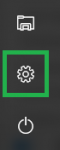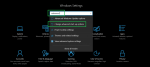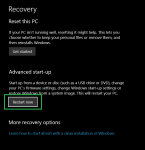Hi, I got my new build at the weekend and have a couple of small issues. I hope someone can point me in the right direction.
1) I cannot seem to enter the BIOS. At boot I get the PCS logo and "Press F2 or DEL to enter BIOS" but repeatedly hitting either key does nothing and the system continues to load into Windows.
2) Once in Windows I cannot tell if my overlock has actually been applied, I'm assuming not as it reports the CPU as i7 7700k @ 4.2GHz. I assume I just have to download the BIOS overclock file from my order page and then apply it? Is this normal for PCS OC'd systems? I thought it would already be applied. Obviously now applying this is related to issue 1.
Any ideas? Thanks in advance for any replies.
System Spec:-
Case
FRACTAL DEFINE R5 BLACK QUIET MID-TOWER CASE
Overclocked CPU
Overclocked Intel® Core™i7-7700k Quad Core (4.20GHz @ up to 4.8GHz)
Motherboard
ASUS® ROG STRIX Z270E GAMING: LG1151, USB 3.1, SATA 6GB, Wi-Fi - RGB Ready!
Memory (RAM)
16GB Corsair VENGEANCE DDR4 3200MHz (2 x 8GB)
Graphics Card
11GB NVIDIA GEFORCE GTX 1080 Ti - HDMI, 3x DP GeForce - GTX VR Ready!
1st Hard Disk
5TB SATA-III 3.5" HDD, 6GB/s, 7200RPM, 128MB CACHE
M.2 SSD Drive
1TB SAMSUNG SM961 M.2, PCIe NVMe (up to 3200MB/R, 1800MB/W)
DVD/BLU-RAY Drive
NOT REQUIRED
Power Supply
CORSAIR 850W RMx SERIES™ MODULAR 80 PLUS® GOLD, ULTRA QUIET
Power Cable
1 x 1 Metre UK Power Cable (Kettle Lead)
Processor Cooling
Noctua NH-U14S Ultra Quiet Performance CPU Cooler
1) I cannot seem to enter the BIOS. At boot I get the PCS logo and "Press F2 or DEL to enter BIOS" but repeatedly hitting either key does nothing and the system continues to load into Windows.
2) Once in Windows I cannot tell if my overlock has actually been applied, I'm assuming not as it reports the CPU as i7 7700k @ 4.2GHz. I assume I just have to download the BIOS overclock file from my order page and then apply it? Is this normal for PCS OC'd systems? I thought it would already be applied. Obviously now applying this is related to issue 1.
Any ideas? Thanks in advance for any replies.
System Spec:-
Case
FRACTAL DEFINE R5 BLACK QUIET MID-TOWER CASE
Overclocked CPU
Overclocked Intel® Core™i7-7700k Quad Core (4.20GHz @ up to 4.8GHz)
Motherboard
ASUS® ROG STRIX Z270E GAMING: LG1151, USB 3.1, SATA 6GB, Wi-Fi - RGB Ready!
Memory (RAM)
16GB Corsair VENGEANCE DDR4 3200MHz (2 x 8GB)
Graphics Card
11GB NVIDIA GEFORCE GTX 1080 Ti - HDMI, 3x DP GeForce - GTX VR Ready!
1st Hard Disk
5TB SATA-III 3.5" HDD, 6GB/s, 7200RPM, 128MB CACHE
M.2 SSD Drive
1TB SAMSUNG SM961 M.2, PCIe NVMe (up to 3200MB/R, 1800MB/W)
DVD/BLU-RAY Drive
NOT REQUIRED
Power Supply
CORSAIR 850W RMx SERIES™ MODULAR 80 PLUS® GOLD, ULTRA QUIET
Power Cable
1 x 1 Metre UK Power Cable (Kettle Lead)
Processor Cooling
Noctua NH-U14S Ultra Quiet Performance CPU Cooler