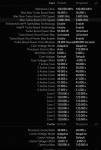debiruman665
Enthusiast
I have some of this information already in the "Show off" thread but since I'd like to talk more specifically on the topic of optimising the 9900k for different tasks which are moving further away from the topic I started and I don't want to be raising my old review everytime I want to update with my recent findings.
Preface
The 9900k at stock settings runs at very high temps, even when idle and doubly true when gaming. When first out of the box and hitting the default settings button on the Clevo control centre the processor will clock at around the 4900MHz range which is about as high as you'll get on this without doing something potentially dangerous. After clicking the default settings on Clevo control the speed will drop down to about 4600MHz.
Undervolting
-120mV
If getting the highest benchmark score is your goal then I've managed to get my undervolt down all the way to -120mV which was the absolute extreme. You can perhaps pop off a benchmark and upload for bragging reasons but this isn't really stable for too long.
-100mV
This mostly stable undervolt works for non CPU intensive everyday use fairly well gaming but this is actually unstable once you start playing games and you might only get about 20 minutes before your computer freezes if you try and play any CPU intensive strategy games.
-80mV
This is where I currently have mine at and seems pretty stable. Starting from -100mV I jump down to -80mV impatiently after a crash during gaming. There might be some more headroom but I haven't really tested it over the long period of time.
Clock Speed
I would say this area is subject to a lot of debate but here are my two cents.
Base speed 3.6GHz
To easily turn Turbo boost off without having to tinker with any overclocking you can create a power profile on your Windows computer and set the maximum processor state to 99%. This is a weird way of doing this I admit but I find it easier to switch between power profiles rather than changing the setting on XTU, BIOS or your personal overclocking software of choice.
Clevo recommended setting 4.6GHz
The 4.6 is a bit misleading as this speed that shows up on your clock speed reads is actually the slowest core. Clevo recommends that the clock speeds gradually gradiate down from 50x down to 46x down the 8 cores allowing for faster single core and slower clock speed when doing multithreaded tasks. Using this setting will make your processor hot so expect a lot of fan noise. Not recommended for everyday use as you will suffer from louder fans for no perceivable benefit if you are just browsing the web. Jump back to base clock speed by doing the max processor state trick mentioned in the previous section. Use this mode if you want to host large 4x games you'll rip through the AI section of the turns in record speeds.
Safely overclocked (kinda) 4.9GHz
By setting all the core multipliers to 50x the CPU will run at around 4.9GHz constantly. While this does stroke your ego and makes you feel like you're getting your monies worth the back of your laptop will be a constant hairdryer while you are gaming, even non CPU intensive games. When playing Metro Exodus or Anthem the RTX 2080 was comfortably around 70C even at max settings while the processor was hitting close to 100C even at max fans. It's a whole lot of extra heat of a barely minimal performance increase compared to the previous 4.6 setting which is only a 6.12% increase for around an extra 10C of heat on the processor. It was nice to see the higher clock speed and the result of many many hours of tinkering to get my processor going as fast as the laptop could handle but after a few weeks at this speed, I've personally gone back to 4.6GHz purely for the heat.
Underclocked 800Mhz-3.6Ghz
Without the ability to turn off the GPU some battery life can be gained by underclocking the processor. An easy way to do this is to just lower the maximum processor state in the power setting. You could set this to happen automatically when the computer is on battery. If you need up to 2 hours of battery life on a text editor (2.5 hours on a fresh new battery) on a somewhat long train journey then this is highly recommended if you want any longevity. I would propose that the i9 running at 900MHz feels just as snappy as an i5 with a similar power draw while its on turbo. I've even accidentally booted up a non CPU intensive game while I was on this power plan and the game was still playable if not with less framerate only to discover I was running at 900MHz.
Apologies if some things I wrote don't make any sense, although I am a native English speaker sometimes my brain does not connect well to my fingers what I want to portray and I end up writing the wrong words or phrases. It's a bit like having autocorrect but it happens at the hardware level
Preface
The 9900k at stock settings runs at very high temps, even when idle and doubly true when gaming. When first out of the box and hitting the default settings button on the Clevo control centre the processor will clock at around the 4900MHz range which is about as high as you'll get on this without doing something potentially dangerous. After clicking the default settings on Clevo control the speed will drop down to about 4600MHz.
Undervolting
-120mV
If getting the highest benchmark score is your goal then I've managed to get my undervolt down all the way to -120mV which was the absolute extreme. You can perhaps pop off a benchmark and upload for bragging reasons but this isn't really stable for too long.
-100mV
This mostly stable undervolt works for non CPU intensive everyday use fairly well gaming but this is actually unstable once you start playing games and you might only get about 20 minutes before your computer freezes if you try and play any CPU intensive strategy games.
-80mV
This is where I currently have mine at and seems pretty stable. Starting from -100mV I jump down to -80mV impatiently after a crash during gaming. There might be some more headroom but I haven't really tested it over the long period of time.
Clock Speed
I would say this area is subject to a lot of debate but here are my two cents.
Base speed 3.6GHz
To easily turn Turbo boost off without having to tinker with any overclocking you can create a power profile on your Windows computer and set the maximum processor state to 99%. This is a weird way of doing this I admit but I find it easier to switch between power profiles rather than changing the setting on XTU, BIOS or your personal overclocking software of choice.
Useful for: Plugged in everyday use, non-cpu intensive gaming
Clevo recommended setting 4.6GHz
The 4.6 is a bit misleading as this speed that shows up on your clock speed reads is actually the slowest core. Clevo recommends that the clock speeds gradually gradiate down from 50x down to 46x down the 8 cores allowing for faster single core and slower clock speed when doing multithreaded tasks. Using this setting will make your processor hot so expect a lot of fan noise. Not recommended for everyday use as you will suffer from louder fans for no perceivable benefit if you are just browsing the web. Jump back to base clock speed by doing the max processor state trick mentioned in the previous section. Use this mode if you want to host large 4x games you'll rip through the AI section of the turns in record speeds.
Usefol for: intensive use CPU-intensive gaming,
Safely overclocked (kinda) 4.9GHz
By setting all the core multipliers to 50x the CPU will run at around 4.9GHz constantly. While this does stroke your ego and makes you feel like you're getting your monies worth the back of your laptop will be a constant hairdryer while you are gaming, even non CPU intensive games. When playing Metro Exodus or Anthem the RTX 2080 was comfortably around 70C even at max settings while the processor was hitting close to 100C even at max fans. It's a whole lot of extra heat of a barely minimal performance increase compared to the previous 4.6 setting which is only a 6.12% increase for around an extra 10C of heat on the processor. It was nice to see the higher clock speed and the result of many many hours of tinkering to get my processor going as fast as the laptop could handle but after a few weeks at this speed, I've personally gone back to 4.6GHz purely for the heat.
Underclocked 800Mhz-3.6Ghz
Without the ability to turn off the GPU some battery life can be gained by underclocking the processor. An easy way to do this is to just lower the maximum processor state in the power setting. You could set this to happen automatically when the computer is on battery. If you need up to 2 hours of battery life on a text editor (2.5 hours on a fresh new battery) on a somewhat long train journey then this is highly recommended if you want any longevity. I would propose that the i9 running at 900MHz feels just as snappy as an i5 with a similar power draw while its on turbo. I've even accidentally booted up a non CPU intensive game while I was on this power plan and the game was still playable if not with less framerate only to discover I was running at 900MHz.
useful for: when you need a laptop and not a portable pc, or want an absolutely silent machine. The heat sink can soak up a lot of juice before ever needing to kick in the fans.
Apologies if some things I wrote don't make any sense, although I am a native English speaker sometimes my brain does not connect well to my fingers what I want to portray and I end up writing the wrong words or phrases. It's a bit like having autocorrect but it happens at the hardware level