Hi all,
Sometimes if you are having weird boot issues such as being unable to boot to the BIOS or an external device, it could well be worth toggling fast start up off.
To do so, please follow the instructions below.
1. Open the Windows Start Menu and open the Settings Window
2. Select System
3. Select the Power & Sleep Tab, then click on Additional Power Settings
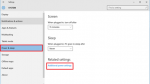
4. Select Choose what the power buttons do
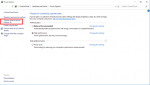
5. Then click on the shield that says Change Settings that are Currently Unavailable, then untick the Turn on Fast Start Up. Save the changes and you're done.
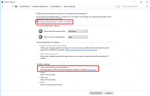
From here, if you were struggling booting to the BIOS then restart the machine, tap F2 repeatedly on start up and you should then be able to access the BIOS. Note that the F8 key (F7 on a laptop/F12 on a gigabyte board) is to select your boot device.
Sometimes if you are having weird boot issues such as being unable to boot to the BIOS or an external device, it could well be worth toggling fast start up off.
To do so, please follow the instructions below.
1. Open the Windows Start Menu and open the Settings Window
2. Select System
3. Select the Power & Sleep Tab, then click on Additional Power Settings
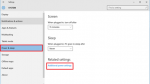
4. Select Choose what the power buttons do
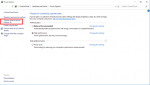
5. Then click on the shield that says Change Settings that are Currently Unavailable, then untick the Turn on Fast Start Up. Save the changes and you're done.
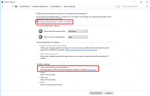
From here, if you were struggling booting to the BIOS then restart the machine, tap F2 repeatedly on start up and you should then be able to access the BIOS. Note that the F8 key (F7 on a laptop/F12 on a gigabyte board) is to select your boot device.
