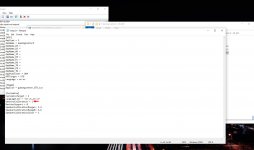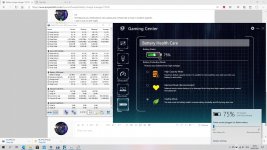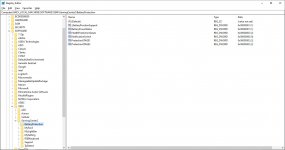Hello, i've received my Vyper 3 and i noticed that is absent a battery manager utility.
Many producers like Asus, Hp, Msi, etc. have their battery manager that can be configured to keep the charge level between a percentage, for example 50 - 55%, this prevent to have the full loaded battery when the pc is constantly connected to power supply and extend the battery life.
I've searched anywhere but without resoult. Do you know some software that work for TongFang?
Many producers like Asus, Hp, Msi, etc. have their battery manager that can be configured to keep the charge level between a percentage, for example 50 - 55%, this prevent to have the full loaded battery when the pc is constantly connected to power supply and extend the battery life.
I've searched anywhere but without resoult. Do you know some software that work for TongFang?