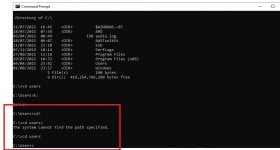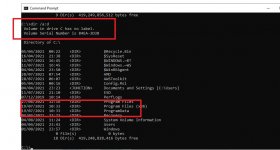So what you’ll want to do is purchase/get hold of a USB flash drive with at least 8GB space on it, get access to a working PC or laptop and navigate to this page and click on the ‘Windows 10’ option. There you will be able to create the installation media needed for a clean install. Just to warn you, make sure that there’s no files on that USB drive that you want to keep, they will all be erased when you begin the process.
You are using an out of date browser. It may not display this or other websites correctly.
You should upgrade or use an alternative browser.
You should upgrade or use an alternative browser.
Blue screen of death: critical process died stop code error
- Thread starter Entrepreneur3636
- Start date
ubuysa
The BSOD Doctor
Then you're going to need a friend with a PC in order to download a new copy of the Windows installation files to a USB stick.No, only an Aurus Gaming Motherboard DVD. A DVD wouldn't be any use anyway because I didn't have it made with a CD/DVD drive.
Entrepreneur3636
Bronze Level Poster
Thanks for explaining, this is much appreciated.So what you’ll want to do is purchase/get hold of a USB flash drive with at least 8GB space on it, get access to a working PC or laptop and navigate to this page and click on the ‘Windows 10’ option. There you will be able to create the installation media needed for a clean install. Just to warn you, make sure that there’s no files on that USB drive that you want to keep, they will all be erased when you begin the process.
I have a laptop I can use to download the files to a USB flash drive.
Entrepreneur3636
Bronze Level Poster
Thanks for your help, it's much appreciated.Then you're going to need a friend with a PC in order to download a new copy of the Windows installation files to a USB stick.
Entrepreneur3636
Bronze Level Poster
Thanks, this is a big help!The a full reinstall is your only real option
That's a strange question to be honest. Only you know where your data is located. If you can remember what those three drives looked like, were the other two drives (D: and E:?) empty or not?
If you've not specifically arranged for your data to be placed on one of those other two drives then it will have defaulted to your C: drive and you'll lose it if you reinstall.
You can get the data back yourself.
Boot the Windows installation media and select the Repair My Computer option.
Navigate to the Command Prompt. From here you can access all three of your drives, but they may not have been assigned the same drive letters that you're used to (so your Windows drive may not be C: for example).
You first need to identify the drive letter that has been assigned to each of your drives by the installation system.
In the command prompt enter the command C: and press Enter. Then enter the command DIR and press Enter. If you see the normal Windows drive folders (Program Files, Program Files (x86), Windows, etc. etc.) then your Windows drive is C:.
Repeat the above process using the drive letter D: and E: and F: and so on if you need to. Use the DIR command on each new drive letter to see what's on there. I suspect that your Windows drive will be fully populated and the other two drives will be empty.
Now you're going to copy your user data off the C: drive onto one of those other drives - I'd pick the 2TB HDD.
Note the drive letter of that 2TB HDD (or the 1TB M.2 drive if you like) - in this example I'll call it D: and assume that your Windows drive is C:.
Enter the command copy /v C:\Users\*.* D: and wait for the copy to complete - it may well take a long time if you have a lot of data. (Note that the /v switch tells the copy command to verify that the data is correctly written, this greatly increases the time taken to complete the copy, but it's worth it).
Then switch to the destination drive (D: in my example) and enter the DIR command to verify that the Users folder and all folders underneath it are present - this is where all your user data will be located if you have not set things up differently to the defaults.
I'll give this a try.
SpyderTracks
We love you Ukraine
No, it’s the windows installer you get from Microsoft:You say to boot the Windows installation media first, will this be in the startup options?
ubuysa
The BSOD Doctor
1. Get yourself a new 8GB (minimum) USB stick. Don't reuse one you've had lying around for ages, you want to be sure the USB stick you use is a good one.I have a laptop I can use to download the files to a USB flash drive.
2. Plug the USB stick into the laptop, and visit this website: https://www.microsoft.com/en-gb/software-download/windows10
3. Click the 'Download Tool Now' box (blue). A file called MediaCreationTool21H1.exe will be downloaded to your laptop.
4. Run the downloaded MediaCreationTool21H1.exe to start the tool.
5. Accept the copyright message and then click the 'Create installation media (USB flash drive, DVD or ISO file) for another PC' radio button and click Next.
6. Accept the defaults for this installation, ensure that the 'USB flash drive' radio button is selected and click Next.
7. Ensure that your USB drive (identified by drive letter) is selected and click Next.
8. The tool will now download the Windows 10 installation files, write them to your USB stick and make it bootable.
Now you have Windows installation media for the latest version of Windows 10. You can use this to copy your user data to one of your other drives (as described earlier) and then you can install a new copy of Windows 10 using the same installation media.
One step at a time though, let's get the Windows installation media created using the process above first.
Entrepreneur3636
Bronze Level Poster
OK, I have bought a flashdrive installed the Windows Installation Media on it, and followed your instructions.The a full reinstall is your only real option
That's a strange question to be honest. Only you know where your data is located. If you can remember what those three drives looked like, were the other two drives (D: and E:?) empty or not?
If you've not specifically arranged for your data to be placed on one of those other two drives then it will have defaulted to your C: drive and you'll lose it if you reinstall.
You can get the data back yourself.
Boot the Windows installation media and select the Repair My Computer option.
Navigate to the Command Prompt. From here you can access all three of your drives, but they may not have been assigned the same drive letters that you're used to (so your Windows drive may not be C: for example).
You first need to identify the drive letter that has been assigned to each of your drives by the installation system.
In the command prompt enter the command C: and press Enter. Then enter the command DIR and press Enter. If you see the normal Windows drive folders (Program Files, Program Files (x86), Windows, etc. etc.) then your Windows drive is C:.
Repeat the above process using the drive letter D: and E: and F: and so on if you need to. Use the DIR command on each new drive letter to see what's on there. I suspect that your Windows drive will be fully populated and the other two drives will be empty.
Now you're going to copy your user data off the C: drive onto one of those other drives - I'd pick the 2TB HDD.
Note the drive letter of that 2TB HDD (or the 1TB M.2 drive if you like) - in this example I'll call it D: and assume that your Windows drive is C:.
Enter the command copy /v C:\Users\*.* D: and wait for the copy to complete - it may well take a long time if you have a lot of data. (Note that the /v switch tells the copy command to verify that the data is correctly written, this greatly increases the time taken to complete the copy, but it's worth it).
Then switch to the destination drive (D: in my example) and enter the DIR command to verify that the Users folder and all folders underneath it are present - this is where all your user data will be located if you have not set things up differently to the defaults.
It seems that my files/data is on disk D: and the 2TB drive (HDD) is disk C:
So I followed your instructions and typed in: copy /v D:\Users\*.* C:
then hit enter, and it said:
d\:Users\*.*
The systems cannot find the file specified.
0 file(s) copied.
Yet, the Users file is on drive D, it says this when I type: D:
DIR
like you said.
On drive D is: logs.zip
LTIBootstrap.vbs
MININT
NVIDIA_GT
Perflogs
Program files
Program files (x86)
sources
temp
Users
Windows
2 File(s) 54,999 bytes
9 Dir(s) 927,847,165 bytes free
My disk C: (which I think is the 2TB seagate) has on it:
bootex.log
gdiplus.dll
0 recovery.txt
3 file(s) 1,706,496 bytes
0 Dir(s) 2,000,209,387,520 bytes free
I hope you can help me with this.
Thanks,
Zoe
ubuysa
The BSOD Doctor
That system drive can't be right, the (required) Program Data folder is missing? Still, the 927,847,165 bytes free (which is about 886MB), means that no matter which drive your Windows system is on your User data must be on there as well, so it does need to be copied off. Drive C: is your 2TB HDD.OK, I have bought a flashdrive installed the Windows Installation Media on it, and followed your instructions.
It seems that my files/data is on disk D: and the 2TB drive (HDD) is disk C:
So I followed your instructions and typed in: copy /v D:\Users\*.* C:
then hit enter, and it said:
d\:Users\*.*
The systems cannot find the file specified.
0 file(s) copied.
Yet, the Users file is on drive D, it says this when I type: D:
DIR
like you said.
On drive D is: logs.zip
LTIBootstrap.vbs
MININT
NVIDIA_GT
Perflogs
Program files
Program files (x86)
sources
temp
Users
Windows
2 File(s) 54,999 bytes
9 Dir(s) 927,847,165 bytes free
My disk C: (which I think is the 2TB seagate) has on it:
bootex.log
gdiplus.dll
0 recovery.txt
3 file(s) 1,706,496 bytes
0 Dir(s) 2,000,209,387,520 bytes free
I hope you can help me with this.
Thanks,
Zoe
Navigate to the Users folder on that D: drive (enter the command D: at the command prompt and then the command cd users) and post a screenshot of what's in there. I'm beginning to wonder whether your problem is a hardware issue with the system drive - which wouldn't be good at all.....
Last edited:
Entrepreneur3636
Bronze Level Poster
OK, I have typed in the command you've instructed:That system drive can't be right, the (required) Program Data folder is missing? Still, the 927,847,165 bytes free (which is about 886MB), means that no matter which drive your Windows system is on your User data must be on there as well, so it does need to be copied off. Drive C: is your 2TB HDD.
Navigate to the Users folder on that D: drive (enter the command D: at the command prompt and then the command cd users) and post a screenshot of what's in there. I'm beginning to wonder whether your problem is a hardware issue with the system drive - which wouldn't be good at all.....
D: (pressed enter)
cd users) (pressed enter)
and it says....
D:cd users)
The system cannot find the path specified.
ubuysa
The BSOD Doctor
Oh dear. That rather sounds as though your user data is gone.OK, I have typed in the command you've instructed:
D: (pressed enter)
cd users) (pressed enter)
and it says....
D:cd users)
The system cannot find the path specified.
Whilst on the D: drive enter the command chkdsk /f /x to check the file system on that drive.
Just to check is the " ) " after cd users just a typo in the post or is that what it says on your pcOK, I have typed in the command you've instructed:
D: (pressed enter)
cd users) (pressed enter)
and it says....
D:cd users)
The system cannot find the path specified.
ie it should be cd users and not cd users)
I am presuming this is just a typo on here, but thought it best to check, as that would produce the error seen, as replicated in my first attachment
Also @ubuysa, if you notice from my screen shot, ProgramData doesnt appear in my top directory on my windows drive, from within a command prompt window, although it is plainly visible within file explorer within Windows (hidden items is ticked). The Command Prompt still treats hidden folders as being hidden, so to display these within a command prompt windows you need to use the command
dir /a:d
as shown in my second attachment
Attachments
Last edited:
Entrepreneur3636
Bronze Level Poster
Oh noOh dear. That rather sounds as though your user data is gone.
Whilst on the D: drive enter the command chkdsk /f /x to check the file system on that drive.
I've followed your instructions and typed the above command in. Here's what it says:
The type of the file system is NTFS.
Cannot lock current drive.
Volume dismounted All open handles to this volume are now invalid.
Volume labels is Windows.
Stage 1: Examining basic file system structive...
794368 file records processed.
File verification completed.
Phase duration (file records verification):
3.89 seconds.
10691large file records processed.
Phase duration (orphan file record recovery): 0.00 milliseconds.
0 bad file records processed.
Phased duration (Bad file record checking): 0.26 milliseconds.
Stage2: Examining file name linkage...
2121 reparse records processed.
1134174 index entries processed.
Index verification completed.
Phase duration (Index verification): 14.04 seconds.
0 unindexed files scanned.
Phase duration (Orphan reconnection) : 835.72 milliseconds.
0 unindexedfiles recovered to lost and found.
Phase duration (Reparse point and object ID verification): 1.80 seconds.
2121 reparserecords processed.
Phase duration (Reparsepoint and object ID verification): 7.46 milliseconds.
Stage 3: Examining security descriptors...
Security descriptor verification completed.
Phase duration (security descriptor verification): 45.54 milliseconds.
169904 data files processed.
Phase duration (Data attribution verfication): 0.30 milliseconds.
CHKDSK is verifying Usn Journal...
38617080USN bytes processed.
Usn Journal verification completed.
Phase duration (Usn journal verification): 98.93 milliseconds.
Windows has scanned the file system and found no problems.
No further action is required.
999293951 KB total disk space.
85282584 KB in 5132284 files.
380160 KB in 169905 indexes.
0 KB in bad sectors.
935119 KB in use by the sytem.
65536 KB occupied by the log file.
91269088 KB available on disk.
4096 bytes in each allocation unit.
249823487 total allocation units on disk.
22817022 allocation units available on disk.
Total duation: 20.89 second (20897 ms).
Failed totransfer logged messages to the event log with status 6.
I hope this is helpful.
ubuysa
The BSOD Doctor
That suggests (but cannot prove) that the drive is OK. Why your data is not in C:\Users I don't know. I would suggest you look in that third drive you have but there should be something in C:\Users....Oh no
I've followed your instructions and typed the above command in. Here's what it says:
The type of the file system is NTFS.
Cannot lock current drive.
Volume dismounted All open handles to this volume are now invalid.
Volume labels is Windows.
Stage 1: Examining basic file system structive...
794368 file records processed.
File verification completed.
Phase duration (file records verification):
3.89 seconds.
10691large file records processed.
Phase duration (orphan file record recovery): 0.00 milliseconds.
0 bad file records processed.
Phased duration (Bad file record checking): 0.26 milliseconds.
Stage2: Examining file name linkage...
2121 reparse records processed.
1134174 index entries processed.
Index verification completed.
Phase duration (Index verification): 14.04 seconds.
0 unindexed files scanned.
Phase duration (Orphan reconnection) : 835.72 milliseconds.
0 unindexedfiles recovered to lost and found.
Phase duration (Reparse point and object ID verification): 1.80 seconds.
2121 reparserecords processed.
Phase duration (Reparsepoint and object ID verification): 7.46 milliseconds.
Stage 3: Examining security descriptors...
Security descriptor verification completed.
Phase duration (security descriptor verification): 45.54 milliseconds.
169904 data files processed.
Phase duration (Data attribution verfication): 0.30 milliseconds.
CHKDSK is verifying Usn Journal...
38617080USN bytes processed.
Usn Journal verification completed.
Phase duration (Usn journal verification): 98.93 milliseconds.
Windows has scanned the file system and found no problems.
No further action is required.
999293951 KB total disk space.
85282584 KB in 5132284 files.
380160 KB in 169905 indexes.
0 KB in bad sectors.
935119 KB in use by the sytem.
65536 KB occupied by the log file.
91269088 KB available on disk.
4096 bytes in each allocation unit.
249823487 total allocation units on disk.
22817022 allocation units available on disk.
Total duation: 20.89 second (20897 ms).
Failed totransfer logged messages to the event log with status 6.
I hope this is helpful.
Entrepreneur3636
Bronze Level Poster
I don't know if this is my third drive, but when I checked yesterday following your instructions, this came up for my F drive (I don't know if the F drive is my USB flash drive or my third drive):That suggests (but cannot prove) that the drive is OK. Why your data is not in C:\Users I don't know. I would suggest you look in that third drive you have but there should be something in C:\Users....
F:\>DIR
Volume in drive F is ESD-USB
Directory of F:
128 autorun.inf
<DIR> boot
413,738 bootmgr
1,541,648 bootmgr.efi
<DIR> efi
74,184 setup.exe
<DIR>sources
<DIR>support
4 file(s) 2,029,698 bytes
d Dir(s) 26,447,822,848 bytes free
I checked for drives: C: D: E: F: G.
Drive E said:
Directory of drive E:\
6,144 bootex log
1 file(s) 6,144 bytes
0 Dir(s) 511,976,579,072 bytes free
It couldn't find a drive G.
Is this any help?
ubuysa
The BSOD Doctor
Drive F: looks to have the Windows Boot files on it. Clearly your user data isn't anywhere else which means it will be (or have been) in C:\Users.I don't know if this is my third drive, but when I checked yesterday following your instructions, this came up for my F drive (I don't know if the F drive is my USB flash drive or my third drive):
F:\>DIR
Volume in drive F is ESD-USB
Directory of F:
128 autorun.inf
boot
413,738 bootmgr
1,541,648 bootmgr.efi
efi
74,184 setup.exe
sources
support
4 file(s) 2,029,698 bytes
d Dir(s) 26,447,822,848 bytes free
I checked for drives: C: D: E: F: G.
Drive E said:
Directory of drive E:\
6,144 bootex log
1 file(s) 6,144 bytes
0 Dir(s) 511,976,579,072 bytes free
It couldn't find a drive G.
Is this any help?
I'm very much afraid that unless you have a backup of your user data it may well be gone. Though how or why I don't really know.
Entrepreneur3636
Bronze Level Poster
So sorry, I didn't spot your reply!Just to check is the " ) " after cd users just a typo in the post or is that what it says on your pc
ie it should be cd users and not cd users)
I am presuming this is just a typo on here, but thought it best to check, as that would produce the error seen, as replicated in my first attachment
Also @ubuysa, if you notice from my screen shot, ProgramData doesnt appear in my top directory on my windows drive, from within a command prompt window, although it is plainly visible within file explorer within Windows (hidden items is ticked). The Command Prompt still treats hidden folders as being hidden, so to display these within a command prompt windows you need to use the command
dir /a:d
as shown in my second attachment
No, it wasn't a typo, I thought that was part of the command (I'm not techy, just following instructions). I'll try it again without.
When I type that command in it says: D:\Users>
Hope this helps.
Last edited:
Entrepreneur3636
Bronze Level Poster
I can't understand why this has happenedDrive F: looks to have the Windows Boot files on it. Clearly your user data isn't anywhere else which means it will be (or have been) in C:\Users.
I'm very much afraid that unless you have a backup of your user data it may well be gone. Though how or why I don't really know.
Would I not be able to try get the data by using an external enclosure to try to transfer it to another computer then? The Users data is just gone?
I just typed the command you told me to type in earlier (but revised as ColEyt said) and it says:
D:\Users>
I don't know if this makes a difference?
Last edited:
ubuysa
The BSOD Doctor
Earlier you navigated to D:\Users, issued the dir command and saw no data. Is that correct?I can't understand why this has happenedI had an anti virus on it and didn't do anything to it. I think there was a Windows Update at some point (not directly before it happened, I don't think).
Would I not be able to try get the data by using an external enclosure to try to transfer it to another computer then? The Users data is just gone?
I just typed the command you told me to type in earlier (but revised as ColEyt said) and it says:
D:\Users>
I don't know if this makes a difference?
Entrepreneur3636
Bronze Level Poster
No, I didn't do that. I never got to D:\Users because I had typed in the command you had said with the symbol ) on the end (ColEyt said that must have been a typo). So I did it again, as you had said without that symbol on the end and it then said D:\Users>Earlier you navigated to D:\Users, issued the dir command and saw no data. Is that correct?
I have now typed in DIR after that, as you have just said and it says:
Directory of D: Users
<DIR> .
<DIR> ..
<DIR> (My username)
<DIR> Public
0 file(s) 0 bytes
4 Dir(s) 927,918,587,904 bytes free
Does this mean my data is still there and can be copied?