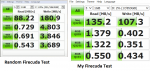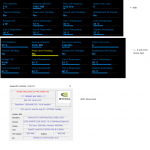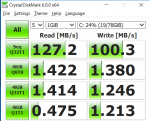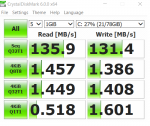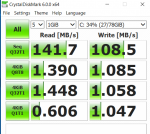ubuysa
The BSOD Doctor
Be fair - 'Up to 5' includes a lot of numbers BELOW 5!
I absolutely agree, which is why I warned in my previous post about the words 'up to'. SSHDs are a waste of money in my opinion, and especially those backed by 5400rpm drives.
1- misleading info on the website. (misleading SSHD perf + a bug in the form warning with optane 32G)
I already mentioned that the SSHD speed comes from Seagate and not PCS. I do think you have a valid point about not warning you of the Optane/SSHD incompatibility. I would suggest you point that out to PCS to help others.
2- lack of tests before shipping the computer (1-2 minutes freezes, and <300kB/s perf on system drive, computer basically unusable).
To be fair, you have no idea what tests PCS did before shipping. We know they do a soak test and we know (from other posts) that they don't test every port or feature, but there is no way they would ship a laptop that's freezing. Freezes in any case are quite often the result of wrong or bad drivers, incompatible software, and (in particular) slow disk drives.
3- wrong information was given by support (about RAM and M2 slots), they did not actually check my configuration before suggesting the acquisition of additional hardware, so I had to return the drive and Ram, as there is no more slot available.
That's a fair point and I would urge you to (politely) ask PCS to review the advice you were given. People make mistakes but to avoid those same mistakes being made again PCS need to know the full details so that they can put training and/or procedures in place to prevent it happening again. I realise you're annoyed, but you'll get a much better response if you are calm and pleasant when talking to PCS, you catch more flies with honey than you do with vinegar.
I had to buy a SDD, move system, re-partition.
Absolutely right. Given your initial requirement for 'super fast drive access' there should have been an SSD in your build from day one.
Current SSHD perf is still 0.8 slower than my old 5400 rpm. So that's actually BELOW 1.
I'm not surprised. A cached drive is only beneficial if most reads are found in the cache (they're known as 'cache hits'). If the wanted data is not in the cache (a 'cache miss') then the spinning metal drive has to be accessed. However, in the case of a cache miss you incur the additional time of having to search the cache first (and failing) so that the overall response time for a cache miss is worse than the response time to a non-cached drive of the same type. There's no such thing as a free lunch.....
Last edited: