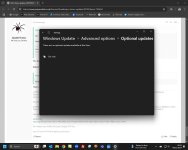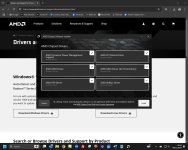You are using an out of date browser. It may not display this or other websites correctly.
You should upgrade or use an alternative browser.
You should upgrade or use an alternative browser.
GCC driver updates
- Thread starter PeteSa
- Start date
SpyderTracks
We love you Ukraine
What the installer file that you’re running? What full name and extension?Here's the optional updates screenshot - 5.jpg
The versions of the AMD chipset drivers can be seen in the initial Installation screenshot I included as 1.jpg
What antivirus are you using? And have you used any driver optimiser tools?
In terms of me downloading and running an actual installation file, their website seems to use an automatic online facility that scans your PC for what is required and is then launched.
When I access the online scan process from the AMD website, it attempts to access this file during the installation / uninstallation procedure:
C:\Users\Administrator\AppData\Roaming\AMD\Chipset_Software\{3D81DAAB-BE67-48F9-8EAE-16847A9CD1F0}\AMD_Chipset_Drivers.msi
When I access the online scan process from the AMD website, it attempts to access this file during the installation / uninstallation procedure:
C:\Users\Administrator\AppData\Roaming\AMD\Chipset_Software\{3D81DAAB-BE67-48F9-8EAE-16847A9CD1F0}\AMD_Chipset_Drivers.msi
SpyderTracks
We love you Ukraine
You need to fully uninstall AVG, it's malware in itself and will destroy your windows installation. It's garbage anyway and will actually reduce security.Antivirus is AVG Antivirus and no to drive optimization
You can't uninstall it through windows, you need to use the official uninstaller tool.

How to use the AVG Uninstall Tool | AVG
Step-by-step instructions to use the AVG Uninstall Tool on Windows PC.
Ok, we'll come at this from a different avenue, that automatic AMD tool downloads and runs a file, I was asking what that file was.In terms of me downloading and running an actual installation file, their website seems to use an automatic online facility that scans your PC for what is required and is then launched.
When I access the online scan process from the AMD website, it attempts to access this file during the installation / uninstallation procedure:
C:\Users\Administrator\AppData\Roaming\AMD\Chipset_Software\{3D81DAAB-BE67-48F9-8EAE-16847A9CD1F0}\AMD_Chipset_Drivers.msi
You didn't answer if you'd used any driver optimisers?
Once we're certain windows is actually clean, then I suggest rather than using the automatic tool, navigate to the specific chipset download (B550) and download the specific installer.
What I suspect may be happening is that the automatic scanner is failing to extract correctly, or pointing to the wrong location once extracted and that's why it's failing, quite possibly because AVG is locking / deleting the extracted files.
The long and short of this is, never use any kind of "automated" tool for anything, they invariably cause issues, even the ones from Intel and AMD.
And you would never use any drivers from your PCS account, they will have been instantly outdated. You always use Windows update, if that can't find them, then go direct to the manufacturer specific file.
You were spot on! Nice one
I totally uninstalled AVG utilising the correct uninstall app, but it still didn't initially run the upgrade script as was still stuck at the uninstall stage. I then ran a windows troubleshooting session on uninstalling this AVG app and it stated it had now "found errors" which were "fixed".
When I then ran the uninstall again it succeeded and removed it from my system!!! The up to date version now appears in program files of 6.10.22.027
I am incredibly chuffed and thank you for bearing with my software simplicity
I totally uninstalled AVG utilising the correct uninstall app, but it still didn't initially run the upgrade script as was still stuck at the uninstall stage. I then ran a windows troubleshooting session on uninstalling this AVG app and it stated it had now "found errors" which were "fixed".
When I then ran the uninstall again it succeeded and removed it from my system!!! The up to date version now appears in program files of 6.10.22.027
I am incredibly chuffed and thank you for bearing with my software simplicity