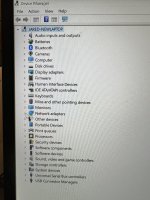I'm going to assume I need to have had a BSOD first for this to be useful? I reinstalled Windows last night and haven't reattempted Control Centre installation yet, so I haven't had any.
Before I do that I want to make a system image that I can recover from in case it permanently bricks my installation, because it still took me 3+ hours between installing Windows, downloading everything, logging in, reconfiguring things that aren't backed up etc. I have USB drive with more than enough memory, but Windows says it's not a valid location. I can't seem to find a free third party tool that will do this for me. Any tips? (Ideally I want something I can just directly restore everything from and skip installing all software etc.)
Before I do that I want to make a system image that I can recover from in case it permanently bricks my installation, because it still took me 3+ hours between installing Windows, downloading everything, logging in, reconfiguring things that aren't backed up etc. I have USB drive with more than enough memory, but Windows says it's not a valid location. I can't seem to find a free third party tool that will do this for me. Any tips? (Ideally I want something I can just directly restore everything from and skip installing all software etc.)