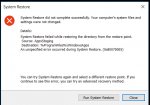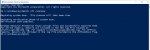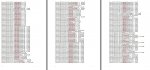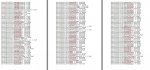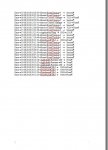weare one
Bronze Level Poster
Unspecified error during system restore 0x80070005
New system will not restore
I have been having a little trouble with my mail client Thunderbird, which has worked perfectly until the other day. Works ok now btw.
Being lazy I thought the easiest way to correct this was to do a system restore to when I knew Thunderbird was working ok.
This is only a 3 week old system and all that I have running besides Windows Defender is Malwarebytes and I have installed PhotoShop 7, Office 20000 (yes word works 99% of the time) and cpuz.....nothing else.
I did a little research (but I'm no expert) and even chkdsk will not run (see photo) although running "Windows checking" via properties on drive c finds no errors.
Andy ideas

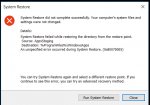
New system will not restore
I have been having a little trouble with my mail client Thunderbird, which has worked perfectly until the other day. Works ok now btw.
Being lazy I thought the easiest way to correct this was to do a system restore to when I knew Thunderbird was working ok.
This is only a 3 week old system and all that I have running besides Windows Defender is Malwarebytes and I have installed PhotoShop 7, Office 20000 (yes word works 99% of the time) and cpuz.....nothing else.
I did a little research (but I'm no expert) and even chkdsk will not run (see photo) although running "Windows checking" via properties on drive c finds no errors.
Andy ideas