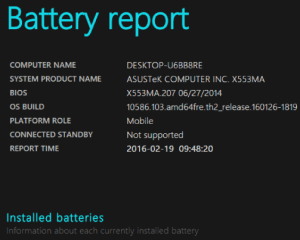Hello there!
I am the happy owner of a quite new Recoil laptop (relevant specs at the bottom. Sorry if it's in German but should be mostly self-explanatory).
Happy... with the exception of battery life, which I find sometimes a little poor.
Example: I start up the laptop and when startup completes the battery is at 24%. The laptop is in office mode and I slide the battery power management all the way to the left (maximise battery duration).
Well... after less than 10 minutes of light web browsing I am suddenly at 6%, and after another minute the laptop shuts off because of empty battery.
Is that normal? How can I check if everything is all right with my battery?
Thanks in advance for your help!
Gehäuse & Display
Recoil-Serie: 15,6"-QHD 165 Hz sRGB 100 % LED-Widescreen, matt (2560 x 1440)
Prozessor (CPU)
Intel® Core™ i7 8 Core 11800H (2,3 GHz, 4,6 GHz Turbo)
Arbeitsspeicher
32 GB Corsair 2933 MHz SODIMM DDR4 (2 x 16 GB)
Grafikkarte
NVIDIA® GeForce® RTX 3070 – 8,0 GB GDDR6-Video-RAM – DirectX® 12,1
1. M.2 SSD-Laufwerk
500 GB-SAMSUNG 970 EVO PLUS M.2, PCIe NVMe (bis zu 3500 MB/R, 3200 MB/W)
1. M.2 SSD-Laufwerk
1 TB-PCS PCIe M.2 SSD (2000 MB/R, 1100 MB/W)
Speicherkartenleser
Integrierter SD-Speicherkartenleser
AC-Adapter
1 x Netzteil 230 W
Netzteilstromkabel
1 x schweizerisches Netzkabel, 1 Meter (SchuKo Stecker)
Batterie
Integrierter 3-Zellen-Lithium-Ionen-Akku der Serie Recoil (94 Wh)
Wärmeleitpaste
THERMISCHE STANDARDWÄRMELEITPASTE FÜR AUSREICHENDE KÜHLUNG
Soundkarte
2-Kanal-High-Definition-Audio + Mikrofon-/Kopfhörerbuchse
WLAN-Karte
GIGABIT-LAN & WIRELESS INTEL® Wi-Fi 6 AX200 (2,4 Gbps) + BT 5.0
USB-/Thunderbolt-Optionen
1 x USB 3.2-ANSCHLUSS (Typ C), 3 x USB 3.2-ANSCHLÜSSE
Tastatursprache
HINTERGRUNDBELEUCHTETE SCHWEIZERISCHE MECHANISCHE PER-KEY-RGB-TASTATUR
Betriebssystem
Windows 10 Home 64 Bit – inkl. Einzellizenz [KUK-00001]
Sprache des Betriebssystems
Italien/Italia – Italienisch
Windows-Wiederherstellungsmedium
Mehrsprachige Windows 10-Wiederherstellung - unbegrenzte Downloads vom Online-Konto aus
Bürosoftware
KOSTENLOSE 30 Tage-Testversion von Microsoft 365® (Betriebssystem erforderlich)
Antivirus
KEINE ANTIVIRUS-SOFTWARE
Browser
Firefox™
Tastatur & Maus
INTEGRIERTE 2-TASTEN-TOUCHPAD-MAUS
Webcam
INTEGRIERTE 1 MP-HD-WEBCAM
I am the happy owner of a quite new Recoil laptop (relevant specs at the bottom. Sorry if it's in German but should be mostly self-explanatory).
Happy... with the exception of battery life, which I find sometimes a little poor.
Example: I start up the laptop and when startup completes the battery is at 24%. The laptop is in office mode and I slide the battery power management all the way to the left (maximise battery duration).
Well... after less than 10 minutes of light web browsing I am suddenly at 6%, and after another minute the laptop shuts off because of empty battery.
Is that normal? How can I check if everything is all right with my battery?
Thanks in advance for your help!
Gehäuse & Display
Recoil-Serie: 15,6"-QHD 165 Hz sRGB 100 % LED-Widescreen, matt (2560 x 1440)
Prozessor (CPU)
Intel® Core™ i7 8 Core 11800H (2,3 GHz, 4,6 GHz Turbo)
Arbeitsspeicher
32 GB Corsair 2933 MHz SODIMM DDR4 (2 x 16 GB)
Grafikkarte
NVIDIA® GeForce® RTX 3070 – 8,0 GB GDDR6-Video-RAM – DirectX® 12,1
1. M.2 SSD-Laufwerk
500 GB-SAMSUNG 970 EVO PLUS M.2, PCIe NVMe (bis zu 3500 MB/R, 3200 MB/W)
1. M.2 SSD-Laufwerk
1 TB-PCS PCIe M.2 SSD (2000 MB/R, 1100 MB/W)
Speicherkartenleser
Integrierter SD-Speicherkartenleser
AC-Adapter
1 x Netzteil 230 W
Netzteilstromkabel
1 x schweizerisches Netzkabel, 1 Meter (SchuKo Stecker)
Batterie
Integrierter 3-Zellen-Lithium-Ionen-Akku der Serie Recoil (94 Wh)
Wärmeleitpaste
THERMISCHE STANDARDWÄRMELEITPASTE FÜR AUSREICHENDE KÜHLUNG
Soundkarte
2-Kanal-High-Definition-Audio + Mikrofon-/Kopfhörerbuchse
WLAN-Karte
GIGABIT-LAN & WIRELESS INTEL® Wi-Fi 6 AX200 (2,4 Gbps) + BT 5.0
USB-/Thunderbolt-Optionen
1 x USB 3.2-ANSCHLUSS (Typ C), 3 x USB 3.2-ANSCHLÜSSE
Tastatursprache
HINTERGRUNDBELEUCHTETE SCHWEIZERISCHE MECHANISCHE PER-KEY-RGB-TASTATUR
Betriebssystem
Windows 10 Home 64 Bit – inkl. Einzellizenz [KUK-00001]
Sprache des Betriebssystems
Italien/Italia – Italienisch
Windows-Wiederherstellungsmedium
Mehrsprachige Windows 10-Wiederherstellung - unbegrenzte Downloads vom Online-Konto aus
Bürosoftware
KOSTENLOSE 30 Tage-Testversion von Microsoft 365® (Betriebssystem erforderlich)
Antivirus
KEINE ANTIVIRUS-SOFTWARE
Browser
Firefox™
Tastatur & Maus
INTEGRIERTE 2-TASTEN-TOUCHPAD-MAUS
Webcam
INTEGRIERTE 1 MP-HD-WEBCAM