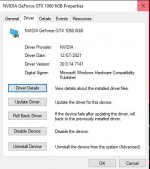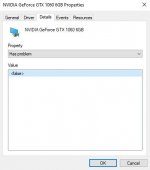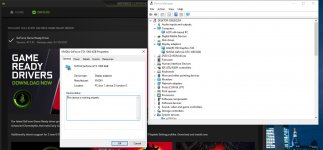Hey Guys,
Today I put my PC to sleep like I usually do all the time. When i pressed the keboard to start it, I sat that everything was turning on as usual except for the display.
The monitor is working fine and shows everything else but says "no signal" on the HDMI port that I am connected to.
I tried turning the PC off from the power button and turned it on again with no luck still no display.
I tried the Windows Button + Shift + CTRL + B to reset the display drivers also no luck.
Changed the HDMI cable, also no luck.
Would really appreciate some help. I also do not have another monitor to test if it works on that.
Here is my setup:
Case
CORSAIR SPEC-03 COMPACT GAMING CASE - RED LED
Processor (CPU)
Intel® Core™ i7 Quad Core Processor i7-6700 (3.4GHz) 8MB Cache
Motherboard
ASUS® H110M-R: Micro-ATX, DDR4, LGA1151, USB 3.0, SATA 6GBs
Memory (RAM)
16GB HyperX FURY DDR4 2133MHz (2 x 8GB)
Graphics Card
6GB NVIDIA GEFORCE GTX 1060 - DVI, HDMI, 3 x DP - GeForce GTX VR Ready!
1st Storage Drive
240GB KINGSTON UV400 2.5" SSD, SATA 6 Gb (550MB/R, 490MB/W)
1st Storage Drive
2TB SEAGATE BARRACUDA SATA-III 3.5" HDD, 6GB/s, 7200RPM, 256MB CACHE
DVD/BLU-RAY Drive
24x DUAL LAYER DVD WRITER ±R/±RW/RAM
Power Supply
CORSAIR 450W VS SERIES™ VS-450 POWER SUPPLY
Power Cable
1 x 1 Metre UK Power Cable (Kettle Lead)
Processor Cooling
CoolerMaster Hyper 212X (120mm) Fan CPU Cooler
Thermal Paste
STANDARD THERMAL PASTE FOR SUFFICIENT COOLING
Sound Card
ONBOARD 6 CHANNEL (5.1) HIGH DEF AUDIO (AS STANDARD)
Wireless Network Card
WIRELESS 802.11 AC1200 867Mbps/5GHz, 300Mbps/2.4GHz PCI-E CARD
USB/Thunderbolt Options
MIN. 2 x USB 3.0 & 2 x USB 2.0 PORTS @ BACK PANEL + MIN. 2 FRONT PORTS
Operating System
Windows 10 Home 64 Bit - inc. Single Licence
Operating System Language
United Kingdom - English Language
Monitor
AOC I2769VM 27" IPS Monitor - 5ms, 1920x1080, D-Sub, HDMI, DP
The computer was working perfectly before putting it to sleep. Any help is greatly appreciated I am freaking out a little hahah
Update: Just turned my PC on again, saw the PCSpecialist boot screen and it turned dark. Could this be of help?
- Tried to get that screen again to see boot options, now I cant see that screen anymore as well.
Today I put my PC to sleep like I usually do all the time. When i pressed the keboard to start it, I sat that everything was turning on as usual except for the display.
The monitor is working fine and shows everything else but says "no signal" on the HDMI port that I am connected to.
I tried turning the PC off from the power button and turned it on again with no luck still no display.
I tried the Windows Button + Shift + CTRL + B to reset the display drivers also no luck.
Changed the HDMI cable, also no luck.
Would really appreciate some help. I also do not have another monitor to test if it works on that.
Here is my setup:
Case
CORSAIR SPEC-03 COMPACT GAMING CASE - RED LED
Processor (CPU)
Intel® Core™ i7 Quad Core Processor i7-6700 (3.4GHz) 8MB Cache
Motherboard
ASUS® H110M-R: Micro-ATX, DDR4, LGA1151, USB 3.0, SATA 6GBs
Memory (RAM)
16GB HyperX FURY DDR4 2133MHz (2 x 8GB)
Graphics Card
6GB NVIDIA GEFORCE GTX 1060 - DVI, HDMI, 3 x DP - GeForce GTX VR Ready!
1st Storage Drive
240GB KINGSTON UV400 2.5" SSD, SATA 6 Gb (550MB/R, 490MB/W)
1st Storage Drive
2TB SEAGATE BARRACUDA SATA-III 3.5" HDD, 6GB/s, 7200RPM, 256MB CACHE
DVD/BLU-RAY Drive
24x DUAL LAYER DVD WRITER ±R/±RW/RAM
Power Supply
CORSAIR 450W VS SERIES™ VS-450 POWER SUPPLY
Power Cable
1 x 1 Metre UK Power Cable (Kettle Lead)
Processor Cooling
CoolerMaster Hyper 212X (120mm) Fan CPU Cooler
Thermal Paste
STANDARD THERMAL PASTE FOR SUFFICIENT COOLING
Sound Card
ONBOARD 6 CHANNEL (5.1) HIGH DEF AUDIO (AS STANDARD)
Wireless Network Card
WIRELESS 802.11 AC1200 867Mbps/5GHz, 300Mbps/2.4GHz PCI-E CARD
USB/Thunderbolt Options
MIN. 2 x USB 3.0 & 2 x USB 2.0 PORTS @ BACK PANEL + MIN. 2 FRONT PORTS
Operating System
Windows 10 Home 64 Bit - inc. Single Licence
Operating System Language
United Kingdom - English Language
Monitor
AOC I2769VM 27" IPS Monitor - 5ms, 1920x1080, D-Sub, HDMI, DP
The computer was working perfectly before putting it to sleep. Any help is greatly appreciated I am freaking out a little hahah
Update: Just turned my PC on again, saw the PCSpecialist boot screen and it turned dark. Could this be of help?
- Tried to get that screen again to see boot options, now I cant see that screen anymore as well.
Last edited: