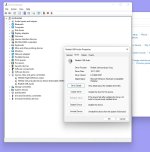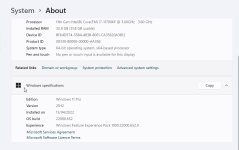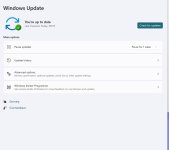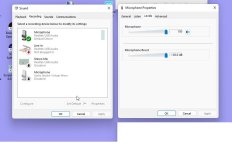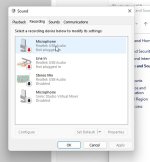I have a brand new Intel i7 / ASUS® ROG STRIX Z590 Compact PC with Win11. I'm having trouble getting the sound setup correctly for headphones or speakers because unlike my other PCS machines the Realtek Audio Manager application is missing. Device manager shows Realtek Drivers etc but there is no way of managing input & output levels apart from the uselessly limited options in Windows 11. How can I install the Realtek Audio manager application? Looking online I can see that this is a well known issue but there are many different advice options given and I would prefer to get advice here.
Last edited by a moderator: