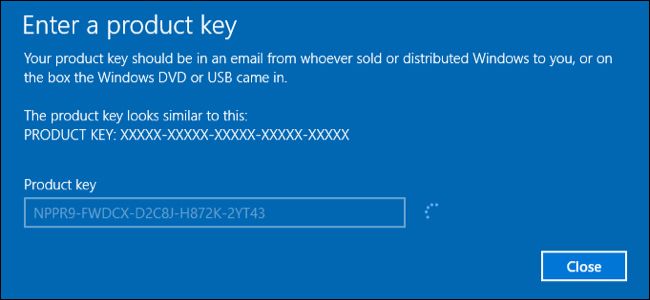Hi Experts,
I'd be grateful for any comments on this spec please which I put together (and ordered) in haste on Sunday in light of the support for Windows 7 ending very soon. I should have asked for your views on Sunday but I think there is still time to amend the order if necessary. It is to replace my sister's home pc. Her current PC purchased from PC Specialist in April 2014 has a solid state c drive with 105 GB and a separate hard drive with 931 GB. It may be that we haven't used the pc correctly but after a few years, she started running out of space and her pc has run slowly at time.
With that in mind, and trying to future-proof this spec, I have gone for a return to a single standard hard drive with 6 TB of memory. It may be more than she needs but I'm anxious to avoid a repeat of her running out of space.
The PC wil be used for surfing the internet, emailing storing documents and photos (although she does use Google photos) etc. My niece plays games on Roblox.
Many thanks in advance.
Case
PCS GENESIS G1B CASE + SD CARD READER
Processor (CPU)
Intel® Core™ i5 Six Core Processor i5-9400F (2.9GHz) 9MB Cache
Motherboard
ASUS® H310M-A R2.0: Micro-ATX, DDR4, LGA1151, USB 3.1, SATA 6GBs
Memory (RAM)
16GB Corsair VENGEANCE DDR4 2400MHz (1 x 16GB)
Graphics Card
1GB NVIDIA GEFORCE 710 - DVI, HDMI, VGA
1st Storage Drive
6TB SEAGATE BARRACUDA SATA-III 3.5" HDD, 6GB/s, 5400RPM, 256MB CACHE
Power Supply
CORSAIR 350W VS SERIES™ VS-350 POWER SUPPLY
Power Cable
1 x 1 Metre UK Power Cable (Kettle Lead)
Processor Cooling
STANDARD CPU COOLER
Thermal Paste
STANDARD THERMAL PASTE FOR SUFFICIENT COOLING
Sound Card
ONBOARD 6 CHANNEL (5.1) HIGH DEF AUDIO (AS STANDARD)
Wireless/Wired Networking
WIRELESS 802.11N 300Mbps/2.4GHz PCI-E CARD
USB/Thunderbolt Options
MIN. 2 x USB 3.0 & 2 x USB 2.0 PORTS @ BACK PANEL + MIN. 2 FRONT PORTS
Operating System
Windows 10 Home 64 Bit - inc. Single Licence [KK3-00002]
Operating System Language
United Kingdom - English Language
Windows Recovery Media
Windows 10 Multi-Language Recovery Image - Unlimited Downloads from Online Account
Office Software
FREE 30 Day Trial of Microsoft® Office® 365 (Operating System Required)
Anti-Virus
NO ANTI-VIRUS SOFTWARE
Browser
Firefox™
Warranty
3 Year Standard Warranty (1 Month Collect & Return, 1 Year Parts, 3 Year Labour)
Delivery
STANDARD INSURED DELIVERY TO UK MAINLAND (MON-FRI)
Build Time
Standard Build - Approximately 8 to 10 working days
Welcome Book
PCSpecialist Welcome Book - United Kingdom & Republic of Ireland
Logo Branding
PCSpecialist Logo
I'd be grateful for any comments on this spec please which I put together (and ordered) in haste on Sunday in light of the support for Windows 7 ending very soon. I should have asked for your views on Sunday but I think there is still time to amend the order if necessary. It is to replace my sister's home pc. Her current PC purchased from PC Specialist in April 2014 has a solid state c drive with 105 GB and a separate hard drive with 931 GB. It may be that we haven't used the pc correctly but after a few years, she started running out of space and her pc has run slowly at time.
With that in mind, and trying to future-proof this spec, I have gone for a return to a single standard hard drive with 6 TB of memory. It may be more than she needs but I'm anxious to avoid a repeat of her running out of space.
The PC wil be used for surfing the internet, emailing storing documents and photos (although she does use Google photos) etc. My niece plays games on Roblox.
Many thanks in advance.
Case
PCS GENESIS G1B CASE + SD CARD READER
Processor (CPU)
Intel® Core™ i5 Six Core Processor i5-9400F (2.9GHz) 9MB Cache
Motherboard
ASUS® H310M-A R2.0: Micro-ATX, DDR4, LGA1151, USB 3.1, SATA 6GBs
Memory (RAM)
16GB Corsair VENGEANCE DDR4 2400MHz (1 x 16GB)
Graphics Card
1GB NVIDIA GEFORCE 710 - DVI, HDMI, VGA
1st Storage Drive
6TB SEAGATE BARRACUDA SATA-III 3.5" HDD, 6GB/s, 5400RPM, 256MB CACHE
Power Supply
CORSAIR 350W VS SERIES™ VS-350 POWER SUPPLY
Power Cable
1 x 1 Metre UK Power Cable (Kettle Lead)
Processor Cooling
STANDARD CPU COOLER
Thermal Paste
STANDARD THERMAL PASTE FOR SUFFICIENT COOLING
Sound Card
ONBOARD 6 CHANNEL (5.1) HIGH DEF AUDIO (AS STANDARD)
Wireless/Wired Networking
WIRELESS 802.11N 300Mbps/2.4GHz PCI-E CARD
USB/Thunderbolt Options
MIN. 2 x USB 3.0 & 2 x USB 2.0 PORTS @ BACK PANEL + MIN. 2 FRONT PORTS
Operating System
Windows 10 Home 64 Bit - inc. Single Licence [KK3-00002]
Operating System Language
United Kingdom - English Language
Windows Recovery Media
Windows 10 Multi-Language Recovery Image - Unlimited Downloads from Online Account
Office Software
FREE 30 Day Trial of Microsoft® Office® 365 (Operating System Required)
Anti-Virus
NO ANTI-VIRUS SOFTWARE
Browser
Firefox™
Warranty
3 Year Standard Warranty (1 Month Collect & Return, 1 Year Parts, 3 Year Labour)
Delivery
STANDARD INSURED DELIVERY TO UK MAINLAND (MON-FRI)
Build Time
Standard Build - Approximately 8 to 10 working days
Welcome Book
PCSpecialist Welcome Book - United Kingdom & Republic of Ireland
Logo Branding
PCSpecialist Logo