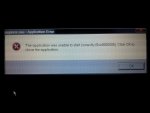Flucky
Well-known member
Hi folks,
Two days ago my laptop was running as smooth as a baby's bottom and was nothing but a delight for the years I've had it. Yesterday however everything seems to have gone wrong. The problems aren't consistent (the only thing that is consistent is not being able to get further than the login screen without problems) so I doubt there is an easy fix, every time I turn the laptop on it crashes/restarts in a different way. On one attempt I managed to access the documents so I copied all my stuff onto an external HDD which is a bonus. The majority of times I have done Safe Mode have been relatively ok but it is still extremely slow. I am completely lost and don't know what to do or how to explain what goes wrong everytime, but trying to login normally is never successful and always crashes then restarts, just crashes, or takes you back to the login screen as soon as you press login.
While in safe mode I did an antivirus scan, then another one with a different program but with no success. Same with a malware program.
I took a few pictures of the last few attempts but I doubt they will be helpful. My train of thought is to do a complete wipe/reinstall as I have saved the important documents - however a little help with this would be appreciated. To competely revert the laptop back to how it was when I received it should I stick in the OEM disc that came with it? Or is there another way of doing it?
Some of the many ways it went wrong:

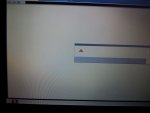
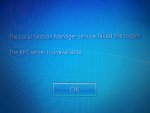
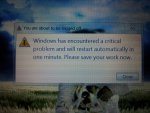
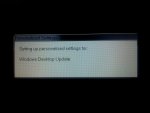
Cheers
Two days ago my laptop was running as smooth as a baby's bottom and was nothing but a delight for the years I've had it. Yesterday however everything seems to have gone wrong. The problems aren't consistent (the only thing that is consistent is not being able to get further than the login screen without problems) so I doubt there is an easy fix, every time I turn the laptop on it crashes/restarts in a different way. On one attempt I managed to access the documents so I copied all my stuff onto an external HDD which is a bonus. The majority of times I have done Safe Mode have been relatively ok but it is still extremely slow. I am completely lost and don't know what to do or how to explain what goes wrong everytime, but trying to login normally is never successful and always crashes then restarts, just crashes, or takes you back to the login screen as soon as you press login.
While in safe mode I did an antivirus scan, then another one with a different program but with no success. Same with a malware program.
I took a few pictures of the last few attempts but I doubt they will be helpful. My train of thought is to do a complete wipe/reinstall as I have saved the important documents - however a little help with this would be appreciated. To competely revert the laptop back to how it was when I received it should I stick in the OEM disc that came with it? Or is there another way of doing it?
Some of the many ways it went wrong:

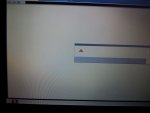
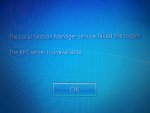
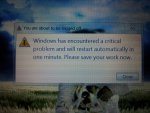
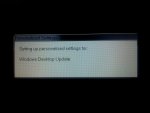
Cheers