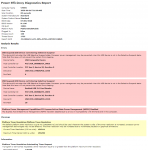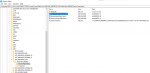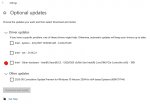TheMash
Bronze Level Poster
Hi all!
I've just got my Vyper III last week and it's an amazing and powerful machine.
I'm in the middle of optimizing it as I think there's more headroom for better efficiency in terms of heat and power consumption.
Using ThrottleStop to track down any potential driver, software or hardware issues/incompatibility, I managed to run a Power Efficiency Diagnostic, a tool integrated already in Windows 10.
Unfortunately, there are some issues which, in my opinion, are the cause of bad energy management, causing potential power consumption while in stand by or during normal light usage, draining even more the battery.
I've attached a screenshot describing the problem.
I report it here for any reference.
Anyone with experience with this kind of issues is very welcome.
Should I contact PC Specialist? Seems an ODM related problem to me.
Thank you in advance for any help!
Edit:I've sent a message in my admin area to PCS support, hopefully they will reply me back about this severe issue.
Power Efficiency Diagnostics Report
Analysis Results
Errors
USB Suspend:USB Device not Entering Selective Suspend
This device did not enter the USB Selective Suspend state. Processor power management may be prevented when this USB device is not in the Selective Suspend state. Note that this issue will not prevent the system from sleeping.
USB Suspend:USB Device not Entering Selective Suspend
This device did not enter the USB Selective Suspend state. Processor power management may be prevented when this USB device is not in the Selective Suspend state. Note that this issue will not prevent the system from sleeping.
Platform Power Management Capabilities: PCI Express Active-State Power Management (ASPM) Disabled
PCI Express Active-State Power Management (ASPM) has been disabled due to a known incompatibility with the hardware in this computer.
Warnings
Platform Timer Resolution: Platform Timer Resolution
The default platform timer resolution is 15.6 ms (15625000 ns) and should be used whenever the system is idle. If the timer resolution is increased, processor power management technologies may not be effective. The timer resolution may be increased due to multimedia playback or graphical animations.
Vyper Series: 15.6" Matte Full HD 144Hz 72% NTSC LED Widescreen (1920x1080)
Processor (CPU)
Intel® Core™ i7 Eight Core Processor 10875H (2.3GHz, 5.1GHz Turbo)
Memory (RAM)
32GB Corsair 2666MHz SODIMM DDR4 (2 x 16GB)
Graphics Card
NVIDIA® GeForce® RTX 2070 - 8.0GB GDDR6 Video RAM - DirectX® 12.1
1st M.2 SSD Drive
500GB SAMSUNG 970 EVO PLUS M.2, PCIe NVMe (up to 3500MB/R, 3200MB/W)
Memory Card Reader
Integrated Micro-SD Memory Card Reader
AC Adaptor
1 x 230W AC Adaptor
Power Cable
1 x 1 Metre UK Power Cable (Kettle Lead)
Battery
Vyper Series Integrated 62WH Lithium Ion Battery
Thermal Paste
STANDARD THERMAL PASTE FOR SUFFICIENT COOLING
Sound Card
2 Channel High Def. Audio + THX Spatial Audio
Wireless/Wired Networking
GIGABIT LAN & WIRELESS INTEL® Wi-Fi 6 AX201 (2.4 Gbps) + BT 5.0
USB/Thunderbolt Options
1 x THUNDERBOLT 3 PORT + 3 x USB 3.1 PORTS
Keyboard Language
VYPER SERIES RGB BACKLIT UK KEYBOARD
Operating System
NO OPERATING SYSTEM REQUIRED
Operating System Language
United Kingdom - English Language
Windows Recovery Media
NO RECOVERY MEDIA REQUIRED
Office Software
FREE 30 Day Trial of Microsoft 365® (Operating System Required)
Anti-Virus
NO ANTI-VIRUS SOFTWARE
Browser
Microsoft® Edge (Windows 10 Only)
Keyboard & Mouse
INTEGRATED 2 BUTTON TOUCHPAD MOUSE
Webcam
INTEGRATED 1MP HD WEBCAM
Warranty
3 Year Gold Warranty (2 Year Collect & Return, 2 Year Parts, 3 Year Labour)
Dead Pixel Guarantee
1 Year Dead Pixel Guarantee Inc. Labour & Carriage Costs
Delivery
STANDARD INSURED DELIVERY TO UK MAINLAND (MON-FRI)
Build Time
Standard Build - Approximately 5 to 7 working days
I've just got my Vyper III last week and it's an amazing and powerful machine.
I'm in the middle of optimizing it as I think there's more headroom for better efficiency in terms of heat and power consumption.
Using ThrottleStop to track down any potential driver, software or hardware issues/incompatibility, I managed to run a Power Efficiency Diagnostic, a tool integrated already in Windows 10.
Unfortunately, there are some issues which, in my opinion, are the cause of bad energy management, causing potential power consumption while in stand by or during normal light usage, draining even more the battery.
I've attached a screenshot describing the problem.
I report it here for any reference.
Anyone with experience with this kind of issues is very welcome.
Should I contact PC Specialist? Seems an ODM related problem to me.
Thank you in advance for any help!
Edit:I've sent a message in my admin area to PCS support, hopefully they will reply me back about this severe issue.
Power Efficiency Diagnostics Report
| Computer Name | VYPER |
| Scan Time | 2020-09-01T21:26:46Z |
| Scan Duration | 60 seconds |
| System Manufacturer | Standard |
| System Product Name | Standard |
| BIOS Date | 07/09/2020 |
| BIOS Version | N.1.06 |
| OS Build | 19041 |
| Platform Role | PlatformRoleMobile |
| Plugged In | false |
| Process Count | 160 |
| Thread Count | 1735 |
| Report GUID | {3c1bb9c9-1e51-465a-9356-e29738211b8d} |
Errors
USB Suspend:USB Device not Entering Selective Suspend
This device did not enter the USB Selective Suspend state. Processor power management may be prevented when this USB device is not in the Selective Suspend state. Note that this issue will not prevent the system from sleeping.
| Device Name | USB Composite Device |
| Host Controller ID | PCI\VEN_8086&DEV_06ED |
| Host Controller Location | PCI bus 0, device 20, function 0 |
| Device ID | USB\VID_048D&PID_CE00 |
| Port Path | 6 |
This device did not enter the USB Selective Suspend state. Processor power management may be prevented when this USB device is not in the Selective Suspend state. Note that this issue will not prevent the system from sleeping.
| Device Name | Realtek USB 3.0 Card Reader |
| Host Controller ID | PCI\VEN_8086&DEV_06ED |
| Host Controller Location | PCI bus 0, device 20, function 0 |
| Device ID | USB\VID_0BDA&PID_0316 |
| Port Path | 18 |
PCI Express Active-State Power Management (ASPM) has been disabled due to a known incompatibility with the hardware in this computer.
Warnings
Platform Timer Resolution: Platform Timer Resolution
The default platform timer resolution is 15.6 ms (15625000 ns) and should be used whenever the system is idle. If the timer resolution is increased, processor power management technologies may not be effective. The timer resolution may be increased due to multimedia playback or graphical animations.
| Current Timer Resolution (100 ns units) | 156211 |
| Maximum Timer Period (100 ns units) | 156250 |
Laptop Specs
Chassis & DisplayVyper Series: 15.6" Matte Full HD 144Hz 72% NTSC LED Widescreen (1920x1080)
Processor (CPU)
Intel® Core™ i7 Eight Core Processor 10875H (2.3GHz, 5.1GHz Turbo)
Memory (RAM)
32GB Corsair 2666MHz SODIMM DDR4 (2 x 16GB)
Graphics Card
NVIDIA® GeForce® RTX 2070 - 8.0GB GDDR6 Video RAM - DirectX® 12.1
1st M.2 SSD Drive
500GB SAMSUNG 970 EVO PLUS M.2, PCIe NVMe (up to 3500MB/R, 3200MB/W)
Memory Card Reader
Integrated Micro-SD Memory Card Reader
AC Adaptor
1 x 230W AC Adaptor
Power Cable
1 x 1 Metre UK Power Cable (Kettle Lead)
Battery
Vyper Series Integrated 62WH Lithium Ion Battery
Thermal Paste
STANDARD THERMAL PASTE FOR SUFFICIENT COOLING
Sound Card
2 Channel High Def. Audio + THX Spatial Audio
Wireless/Wired Networking
GIGABIT LAN & WIRELESS INTEL® Wi-Fi 6 AX201 (2.4 Gbps) + BT 5.0
USB/Thunderbolt Options
1 x THUNDERBOLT 3 PORT + 3 x USB 3.1 PORTS
Keyboard Language
VYPER SERIES RGB BACKLIT UK KEYBOARD
Operating System
NO OPERATING SYSTEM REQUIRED
Operating System Language
United Kingdom - English Language
Windows Recovery Media
NO RECOVERY MEDIA REQUIRED
Office Software
FREE 30 Day Trial of Microsoft 365® (Operating System Required)
Anti-Virus
NO ANTI-VIRUS SOFTWARE
Browser
Microsoft® Edge (Windows 10 Only)
Keyboard & Mouse
INTEGRATED 2 BUTTON TOUCHPAD MOUSE
Webcam
INTEGRATED 1MP HD WEBCAM
Warranty
3 Year Gold Warranty (2 Year Collect & Return, 2 Year Parts, 3 Year Labour)
Dead Pixel Guarantee
1 Year Dead Pixel Guarantee Inc. Labour & Carriage Costs
Delivery
STANDARD INSURED DELIVERY TO UK MAINLAND (MON-FRI)
Build Time
Standard Build - Approximately 5 to 7 working days
Attachments
Last edited: