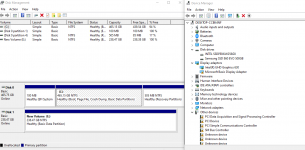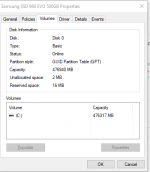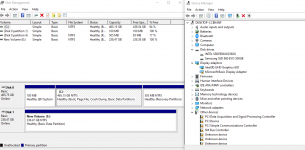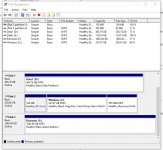I have no idea.You now have two M.2 SSDs in there then? Are you certain that both M.2 ports are bootable?
What we see is that the installer clearly doesn't think your new SSD (disk 2) is bootable, which is why its put the EFI partition on your old SSD (disk 0) which is bootable.
The new SSD itself is bootable so I can only assume that the second M. 2 port doesn't support booting.
The solution is to swap the two M.2 SSDs around. Then you can install Windows on (and boot) your new SSD. Your old SSD will still be accessible and usable as a storage drive, it just won't be bootable.
I simply asked someone at PCS if it was possible for me to use the spare slot for running Windows as I needed additional space, and if they could suggest a suitable SSD.
They supplied the INTEL one.
I asked if I should swop the SSDs to place the new one in slot 1 and was told there was no need to.
I have been able to format and assign that part of the drive which does not contain the boot section giving me 119GB free.