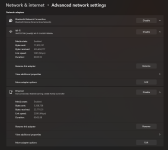Badgeronpc
Active member
For some reason whenever i run a game, no matter what game or launcher, if it has any sort of online connection at all, my connection completely dies. I have good internet, usually around 500mbs down, but whenever i open a game its plummets down to 5 or so, and after just a few moments it completely dies. However my pc is saying it is still connected to the router, just not receiving internet. I've tried uninstalling and reinstalling game services, manually starting WLAN and WWAN services, multiple router, pc and adapter restarts, even a full adapter reset and it has done nothing to fix this. I had a single day on Thursday where it was fine again randomly and since then its been like this.
Specs are as follows, taken straight from my PCS order.
Case
COOLERMASTER MASTERBOX TD500 MESH ARGB GAMING CASE
Processor (CPU)
Intel® Core™ i7 16-Core Processor i7-13700KF (3.4GHz) 30MB Cache
Motherboard
ASUS® PRIME Z790-P (DDR5, LGA1700, USB 3.2, PCIe 5.0) - ARGB Ready
Memory (RAM)
32GB Corsair VENGEANCE DDR5 5600MHz (2 x 16GB)
Graphics Card
16GB NVIDIA GEFORCE RTX 4080 - HDMI, DP, LHR
1st M.2 SSD Drive
1TB SAMSUNG 980 PRO M.2, PCIe NVMe (up to 7000MB/R, 5000MB/W)
1st Storage Drive
2TB SEAGATE BARRACUDA SATA-III 3.5" HDD, 6GB/s, 7200RPM, 256MB CACHE
Power Supply
CORSAIR 1000W RMx SERIES™ - MODULAR 80 PLUS GOLD, ULTRA QUIET
Power Cable
1 x 1.5 Metre UK Power Cable (Kettle Lead, 1.0mm Core)
Processor Cooling
PCS FrostFlow 240 Series ARGB High Performance Liquid Cooler
Thermal Paste
STANDARD THERMAL PASTE FOR SUFFICIENT COOLING
Sound Card
ONBOARD 6 CHANNEL (5.1) HIGH DEF AUDIO (AS STANDARD)
Network Card
10/100/1000 GIGABIT LAN PORT
Wireless Network Card
WIRELESS INTEL® Wi-Fi 6 AX200 2,400Mbps/5GHz, 300Mbps/2.4GHz PCI-E CARD + BT 5.0
Specs are as follows, taken straight from my PCS order.
Case
COOLERMASTER MASTERBOX TD500 MESH ARGB GAMING CASE
Processor (CPU)
Intel® Core™ i7 16-Core Processor i7-13700KF (3.4GHz) 30MB Cache
Motherboard
ASUS® PRIME Z790-P (DDR5, LGA1700, USB 3.2, PCIe 5.0) - ARGB Ready
Memory (RAM)
32GB Corsair VENGEANCE DDR5 5600MHz (2 x 16GB)
Graphics Card
16GB NVIDIA GEFORCE RTX 4080 - HDMI, DP, LHR
1st M.2 SSD Drive
1TB SAMSUNG 980 PRO M.2, PCIe NVMe (up to 7000MB/R, 5000MB/W)
1st Storage Drive
2TB SEAGATE BARRACUDA SATA-III 3.5" HDD, 6GB/s, 7200RPM, 256MB CACHE
Power Supply
CORSAIR 1000W RMx SERIES™ - MODULAR 80 PLUS GOLD, ULTRA QUIET
Power Cable
1 x 1.5 Metre UK Power Cable (Kettle Lead, 1.0mm Core)
Processor Cooling
PCS FrostFlow 240 Series ARGB High Performance Liquid Cooler
Thermal Paste
STANDARD THERMAL PASTE FOR SUFFICIENT COOLING
Sound Card
ONBOARD 6 CHANNEL (5.1) HIGH DEF AUDIO (AS STANDARD)
Network Card
10/100/1000 GIGABIT LAN PORT
Wireless Network Card
WIRELESS INTEL® Wi-Fi 6 AX200 2,400Mbps/5GHz, 300Mbps/2.4GHz PCI-E CARD + BT 5.0